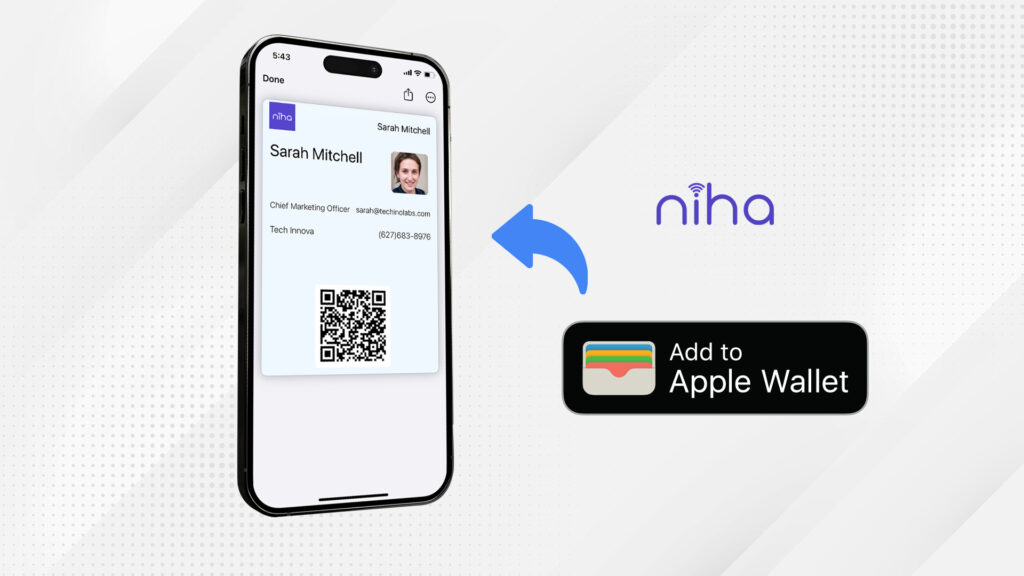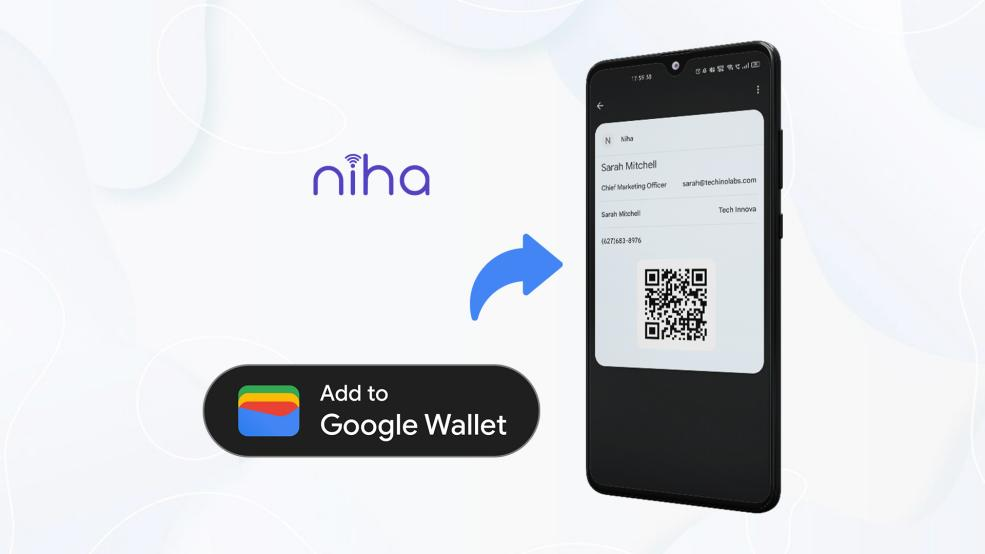Have you ever seen anyone sharing their visiting card in a cool way? If not, it can be you for someone who hasn’t seen anyone with a cool visiting card. You can share your business details with potential clients in an impressive and modern way via Apple Wallet. However, to share your digital business card in this cool way, you must add your digital business card to your Applet wallet. Keep reading this blog to learn how to add your digital business card to your Apple wallet.
Why Add Your Digital Business Card to Apple Wallet?
Because this way of sharing digital business cards is cool and convenient. You open your Apple wallet, tap on your digital business card ‘s QR code, and show it to potential clients. They can scan the QR code to access the digital content.
While this feature is cool and convenient, many digital business card platforms offer this functionality. Only a few platforms, including Niha, offer this stunning and convenient feature that makes the lives of entrepreneurs, professionals, and everyone who networks easy.
Steps to Add Your Digital Business Card to Apple Wallet
The process of adding a digital business card to Apple Wallet is simple and easy. Here’s how to add Niha’s digital business card to Apple wallet:
Create a Digital Business Card
Don’t have a digital business card? No worries, create it using Niha, a digital business card platform for individuals, teams, and enterprises. To download the Niha application, click here.
After downloading the Niha app, follow these steps to create a digital business card:
- Open the Niha app.
- Create your Niha account.
- Tap on the Niha button to open the link library.
- Choose the links you want to add to your digital business card. Consider adding crucial business details like your website, social media links, and business address.
- Once you add the links, your digital business card is ready!
For detailed information, please refer to this article on creating a digital business card using Niha.
|
Niha’s lead capture mode helps you collect more leads by streamlining the contact information collection process. Just activate this feature to see your sheets filled with customer data. The forms can be customized at your convenience, allowing you to collect data relevant to your business. |
Add It to the Apple Wallet
Follow these steps to add your DBC to your Apple wallet:
- Open the Niha application.
- Tap on the hamburger/menu icon.
- Tap “share,” then “add to wallet.”
- Then, tap “add.”
- Your digital business card has been added to the Apple wallet successfully!
On the Final Note
Nobody likes using outdated methods to give their potential customers their business information. Everyone is seeking innovative ways to connect with others. The most practical and preferred way to share your digital business card with prospects is via Apple Wallet. To share your digital business card in this manner, you must add your DBC to your Apple wallet. Although adding your DBC to Apple Wallet can be difficult, we’ve made it simple by mentioning the process above. If you face any difficulty adding your digital business card to your Apple Wallet, please contact our customer service team.
| Not Using Apple Device? Here’s How you could add your Digital Card to your Google Wallet. |