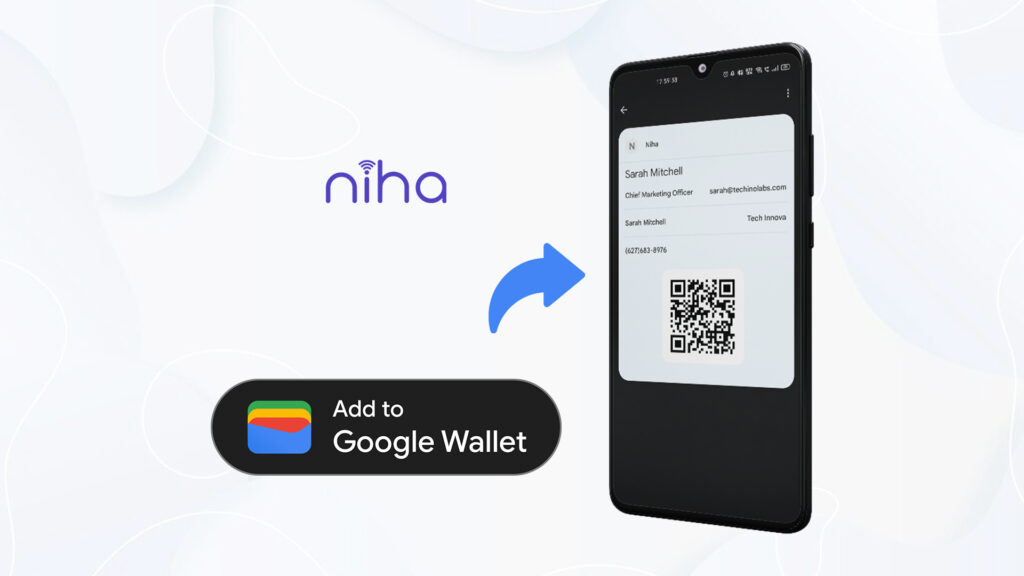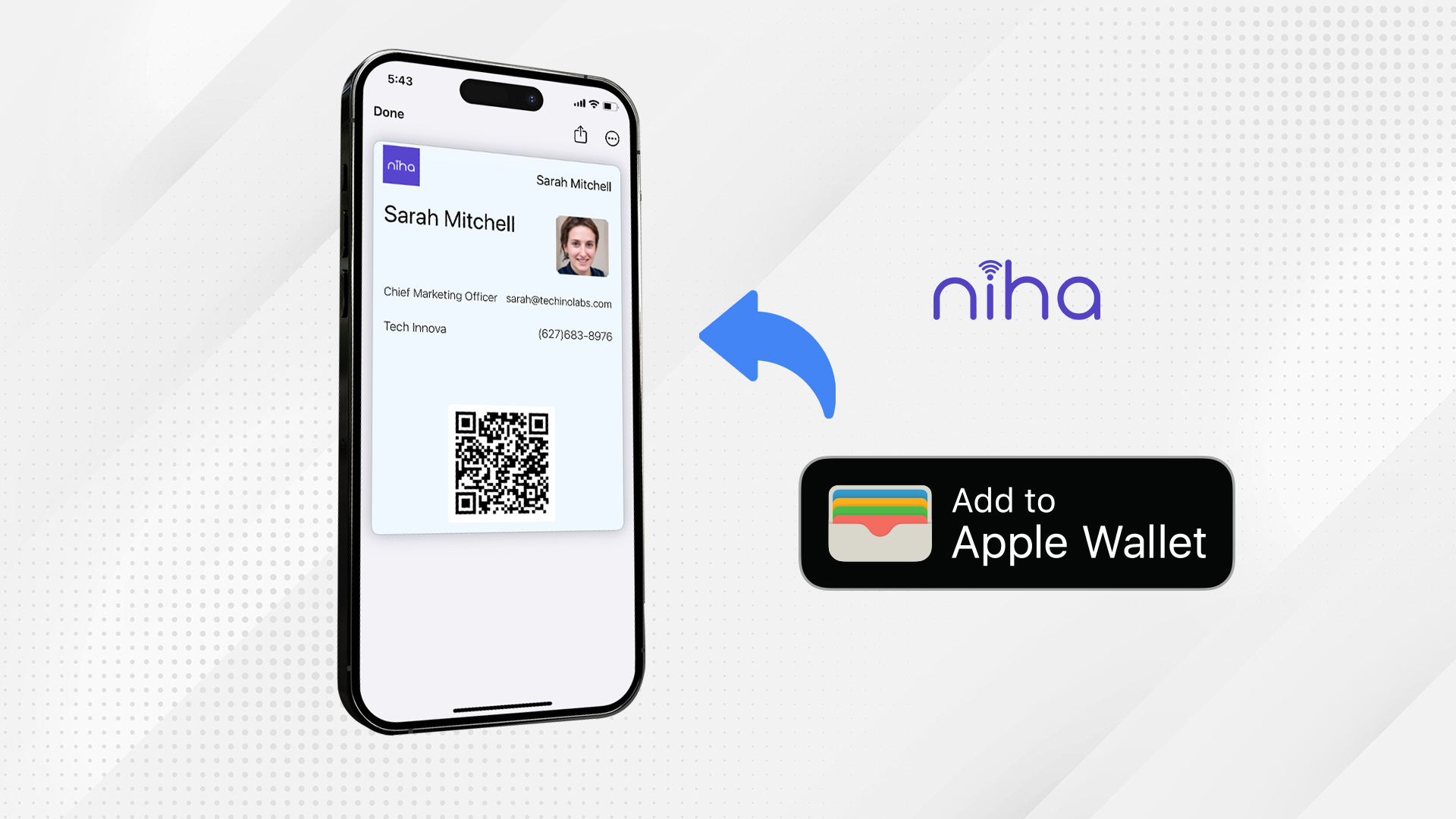Traditional paper business cards are slowly becoming a thing of the past, with more and more businesses adapting to this latest and beneficial technology. Digital business cards are an eco-friendly way to share your business information with potential clients. By adopting this technology, you not only showcase your tech-savviness and professionalism but also contribute to a greener planet by reducing paper waste.
Though there are numerous ways to share your digital biz card with clients, sharing via Google Wallet is secure, safe, and preferred by most people. However, adding a digital card to a wallet can be challenging for individuals who haven’t done this before. If you are struggling to add your digital visiting card to your Google Wallet, read this blog without delay.
Can a Digital Business Card Be Added to Google Wallet?
Yes, you can add your digital business card to Google Wallet and share it with your potential customers in the blink of an eye. However, this functionality may not be available on all digital cards.
Niha is a leading digital business card platform that offers maximum customization and several sharing options. It makes the whole networking experience delightful for both the sender and the recipient.
You don’t have to open your digital biz card application every time. Just open your Google Wallet, tap on the QR code you want to share, and show it to potential clients. They can scan the QR code to access all the digital content.
Steps to Add Your Digital Business Card to Your Google Wallet
Though the process is similar across all platforms, here are the steps to add Niha’s digital biz card to Google Wallet:
Download Application
First, download both the applications (Niha and Google Wallet) on your smartphone. To download the Niha app, click here. To download the Google Wallet, click here.
Create a Digital Visiting Card
Here’s how to create a digital business card for FREE:
- Create your account on the Niha app.
- Tap the “Niha” button to design your card.
- Add your contact details and other important information.
- Use the “+” sign to add links from the Link Library.
- Your digital visiting card is ready!
For more detailed information, please read this blog on creating a digital business card for free
| Traditional paper cards have helped people introduce themselves for decades and leave a lasting impression on potential customers. But it’s time to bid adieu to these cards and embrace digital business cards. Digital visiting cards are cost-effective and allow for more efficient networking.
However, the technology surrounding these cards continues to evolve, and entrepreneurs need to stay informed about digital business card trends to navigate the changing networking landscape. So, if you are an enthusiastic entrepreneur willing to reach newer heights in your business, keep reading to learn more about the digital business card trends for 2025. |
Set Up Your Google Wallet
Set up your Google Wallet after creating a digital business card. Here are the steps you need to follow to set up your Google Wallet:
- Open the Google Wallet app.
- Choose a Gmail account to log in with.
- Login to your Google Wallet.
- Read all wallet tips (if you want).
Add Your Digital Business Card:
Follow these steps to add your digital visiting card to your Google Wallet:
- Open the Niha application.
- Tap on the “hamburger/menu” icon.
- Then, tap on “Share.”
- Tap on the “Add to Wallet” button.
- You will be redirected to your browser and a webpage will open.
- Tap “Add” on that page.
- You have successfully added your digital biz card to your Google Wallet!
If in case the above steps don’t work for you, try this:
- Open the Niha application.
- Tap on the “hamburger” icon.
- Then, tap on “Share.”
- Tap on the “Add to Wallet” button.
- A file named “pass.pkpass” will start downloading.
- Once completed, open the file.
- Tap on “Continue” and then “Open Wallet.”
- You have successfully added your digital biz card to your Google Wallet!
Share Your Card
To share your digital biz card with your potential customers, follow these steps:
- Open your Google Wallet.
- Then, tap on your digital card.
- Show the QR code to the recipient.
- Let your potential customer scan your QR.
On the Final Note
Some platforms like Niha offer various sharing options to ensure convenience for their users, including Google Wallet. However, to share via Google Wallet, you must add your digital visiting card to your Google Wallet. All the steps to add your digital business card to your Google Wallet are mentioned above in detail. Contact our customer support if you face difficulty adding your digital business card to your Google Wallet.
| Not Using Google Device? Here’s How you could add your Digital Card to your Apple Wallet. |